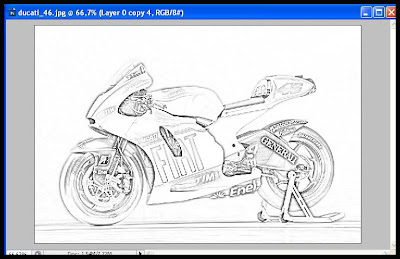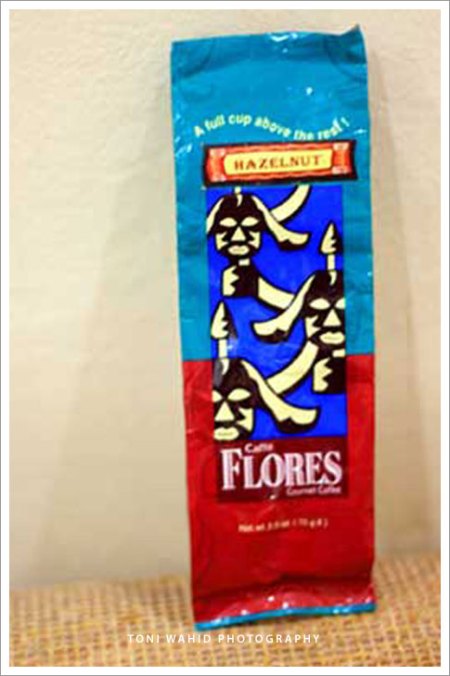Berikut Caranya :
1. Buka photoshopnya. Setelah itu carilah gambar yang akan dijadikan sketsa pensil. Namun kali ini, saya akan menampilkan gambar motor ducatinya vr46, Lihat gambar pertama di bawah ini:
2. Setelah gambar pertama tertampilkan, langkah selanjutnya yaitu : Arahkan Mouse anda pada "motor ducatinya vr46, " dalam hal ini Background
kemudian klik kanan dan pilih "Duplicated Layer".
3. Setelah anda membuat duplicated gambar, Klik “Ctrl + Shift + U” maka Gambar akan berubah menjadi Hitam putih”.
Lihat Gambar Kedua ( 2 ) di bawah ini :
4. Setelah gambar berubah menjadi hitam putih, langkah selanjutnya yaitu :
Buatlah duplicated lagi, seperti cara diatas, kemudian klik “Ctrl + i” maka gambar akan berubah menjadi gambar film,
lihat Gambar Ketiga ( 3 ) di bawah ini :
5. Setelah Gambar Ketiga ( 3 ) tertampilan. Untuk selanjutnya yaitu :
Arahkan mouse Pada “Filter > Blur > Gaussian Blur” maka akan keluar jendela pop_up Gaussian blurnya,
setelah itu pada “Radius Pixel” berilah nilai sebesar “3,3” kemudian Klik Ok.
Dan lihatlah hasil gambar keempat ( 4 ) di bawah ini :
6. Pada gambar keempat ( 4) jika diperhatikan, gambar tersebut tampak Tidak jelas atau juga memudar.
Namun dari gambar tersebutlah yang Menjadikan gambar lebih jelas setelah terjadinya perpindahan warna.
Oleh sebab itu, untuk langkah terakhirnya yaitu : Pada gambar keempat ( 4 ) tertampilkan, Arahkan mouse pada “Set The Blending Mode For The Layer”, lihat gambar di bawah ini :
Keterangan
Pada gambar disamping ini, ubahlah nama “Normal” menjadi “Color Dodge”
Setelah anda mengubah Mode “Normal” menjadi “Color Dodge” maka, gambar secara langsung akan berubah menjadi sketsa warna pensil, lihat hasil gambar penyelesaiannya di bawah ini :
Kita akan ubah gambar yang diatas menjadi draw effect
Jadi, sebelumnya silahken save gambar tersebut
Berikut langkah singkatnya
Buka gambar yang telah di save tadi.
Tools yang akan kita gunakan adalah eraser tool (kiri) tapi juga bisa menggunakan brush tool (kanan). Tools dapat dipilih sesuai kebutuhkan kita.
sebelumnya ctrl+d dulu gambar menjadi 3 setelah itu ctlr+e supaya efek pensil menjadi tebal
kita akan mulai. Duplikat layer asli (Background) dengan menekan CTRL + J lalu select Layer 1. Pastikan Layer 1 telah ter-select, jangan sampai Background! Hapus sedikit bagian gambar yang di layer 1 (yang dillingkari).
Berikutnya duplikat kembali Layer 1 hingga akan muncul Layer 1 copy, lalu select layer 1 copy kemudian hapus kembali beberapa bagian.
Duplikat kembali layer 1 copy hingga akan muncul layer 1 copy 2, lalu lanjutkan menghapus beberapa bagian kembali.
Lakukan ulang langkah yang ada di spoiler nomer 4, 5, dan 6 berulang kali sampai garis yang ada habis.Jika gambar pesawat tersebut sudah habis terhapus, kurang lebih akan seperti ini tampilannya.
Dengan tumpukan layer 1 copy ... yang banyak sekali.
Banyak sedikitnya layer dipengaruhi ketika kalian menghapus perbagiannya, jadi bisa lebih banyak dari yang ada di contoh atau bisa juga lebih sedikit dari yang ada di contoh.
Kita mulai ke bagian per-animasiannya Disinilah letak kemenarikan efek ini
kita mulai dari paling atas untik bagian pertama animasi,, sampai seterusnya